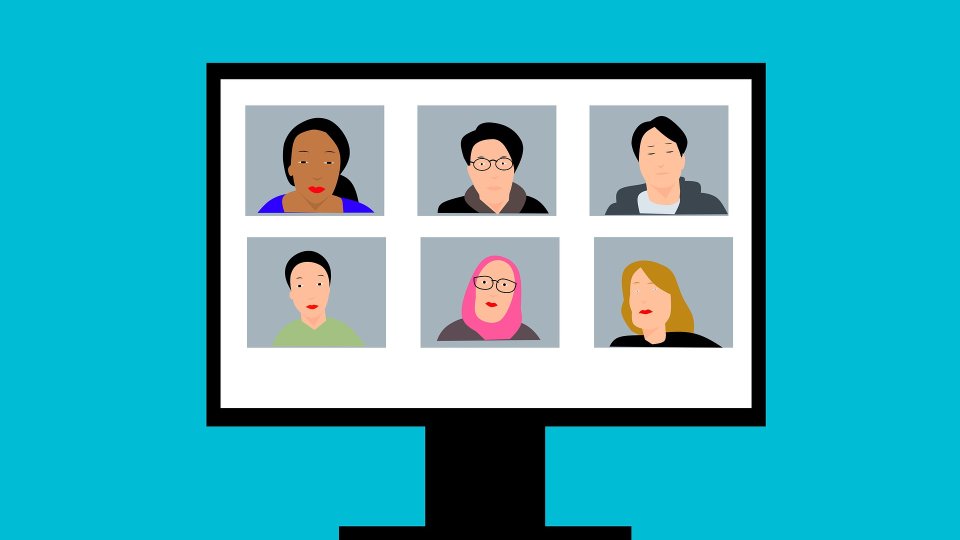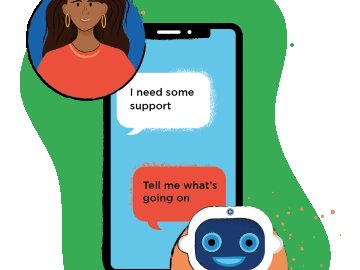Since hybrid working became a practice for many businesses, Microsoft Teams has become one of the most popular choices for businesses to use as part of their online communication. Available on most devices, Microsoft Teams allows users to organise online meetings and events, arrange group chats with other users as well provide calendar options and other organisational tools. In this article we break down some of the features available and highlight how businesses can stay safe when using this.
Using Microsoft Teams at work
Look at what is best for your business
Microsoft Teams can be used as a free service, but for businesses, they may want to explore the packages that Microsoft offer to see if they need additional features. For instance, if a business is operating on Microsoft 365 as well, they can then receive additional Microsoft apps such as Outlook and Sharepoint.
Microsoft Teams is able to sync information with other apps such as email and calendar; keeping everything in one place. Depending on what Microsoft Teams package you sign up to, storage space, meeting time and hosting features may vary. To find out more about what subscriptions they offer, find out more here.
How staff can utilise the tool
Staff will need to create an account with their own username and password. Microsoft Teams is useful when it comes to communication between project teams or specific departments. Staff can create ‘Teams’ to keep updates on specific tasks separate so communication is better organised. As ‘Teams’ may be more private and house sensitive info, hosts will need to set them up and invite specific members to join.
Microsoft Teams meetings
Many businesses will use Microsoft Teams to host internal and external online meetings. The app lets users chat through video or audio conversations while providing text-based messaging and reaction features for those attending. Setting up a meeting is easy and usually involves emailing a meeting link to whomever they wish to attend.
As it is so easy to invite other people, it is important for hosts to be careful about how they share out links. One wrong email address could provide an unwanted guest with meeting access. To help manage this, Microsoft Teams has a lobby feature where guests need to wait until being allowed into the meeting. If someone is unfamiliar or was not on an original invite list, the host can deny them access in the lobby.
If there are issues in a meeting from other guests, hosts are able to mute all participants if they need to and of course, end the meeting whenever they want. Microsoft Teams also provides recording features for some packages which can be switched on by hosts, with recordings available to guests afterwards. Ensure that if recordings are going to be carried out, make sure that all attendees are aware and agree that information on the meeting can be recorded. Be aware that recordings may be used to show other people outside of the organisation.
General security & privacy
If you are using Microsoft Teams within your business, ensure that all meeting requests are familiar and act with caution if a link comes through from an unfamiliar source. If you are using your video or sharing your screen, ensure that your background and the information that you share is appropriate and protecting your own privacy as well as the businesses. Make sure no important documents are on show, if in doubt, you can blur your background.
If you have any concerns using Microsoft Teams, you can read Microsofts full privacy statement right here. If you need any support with managing security, why not take a look at Edtesa Secure where we provide a range of cyber security options to protect your business.